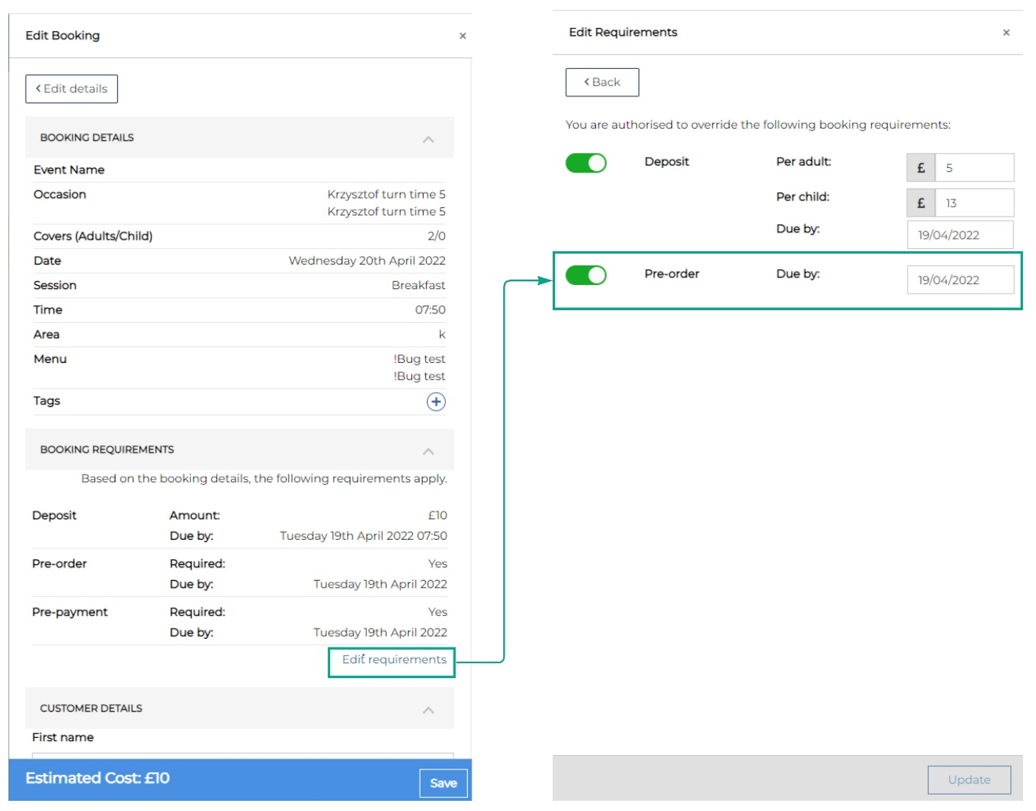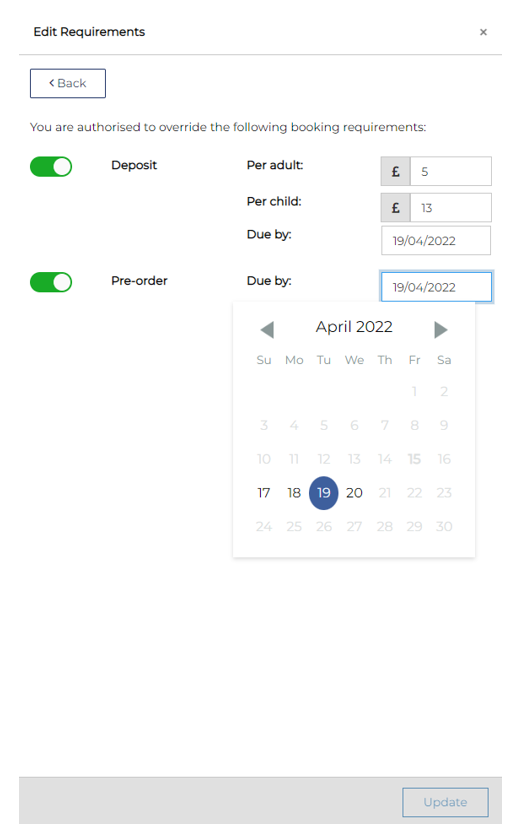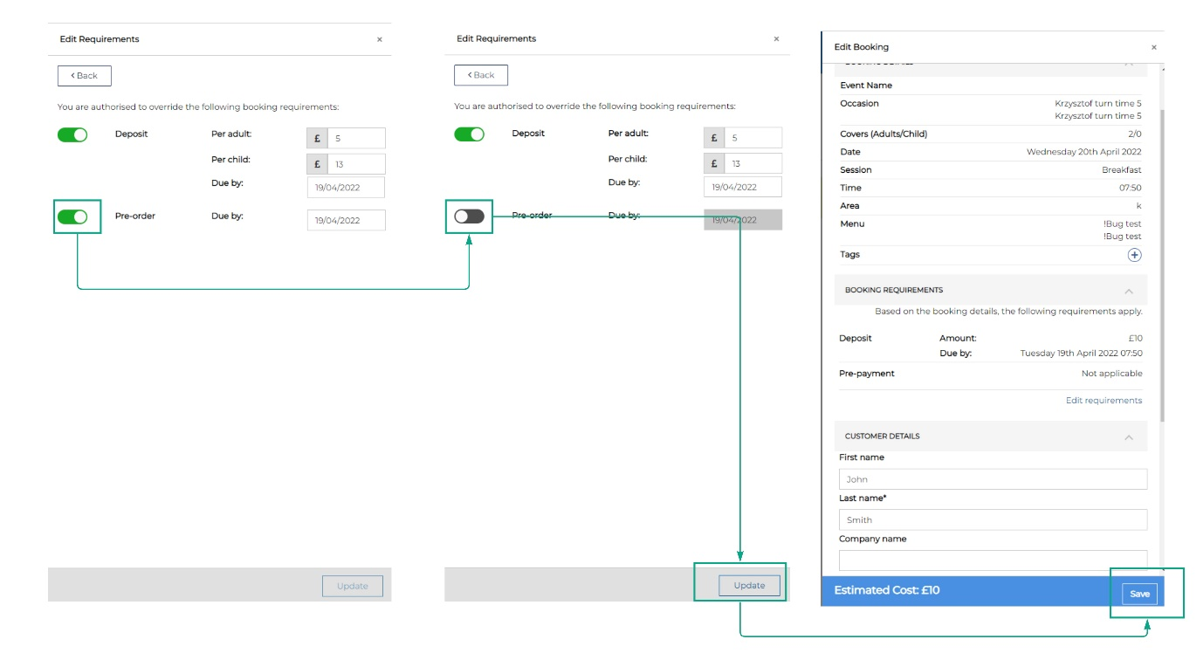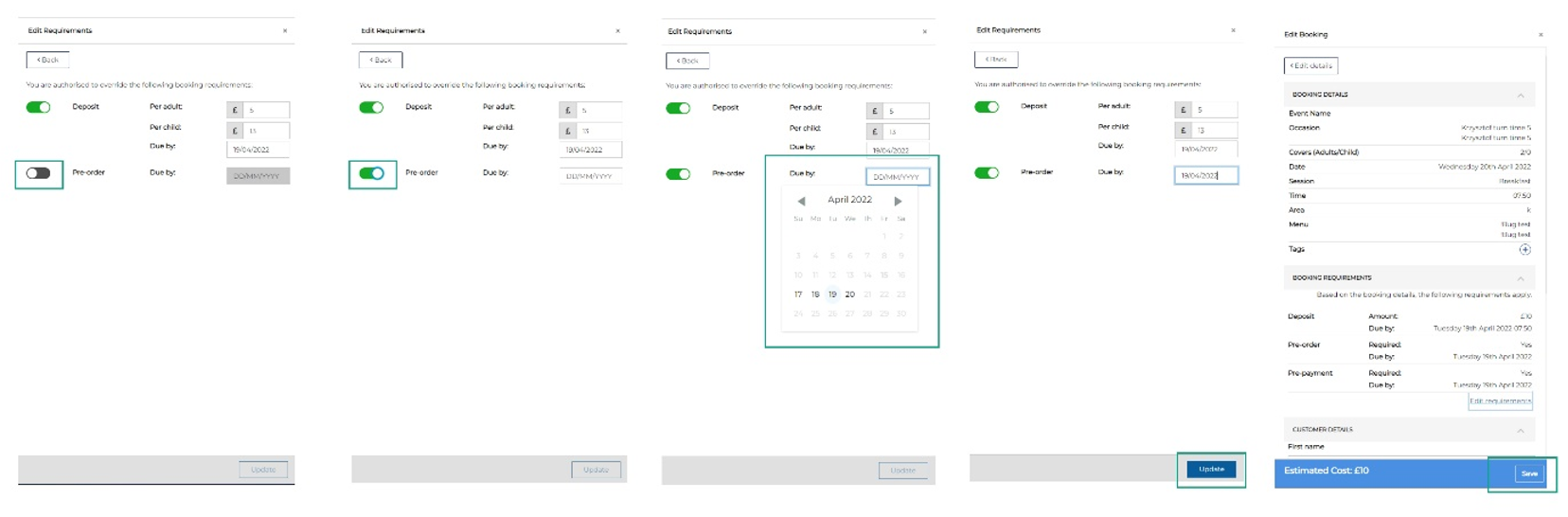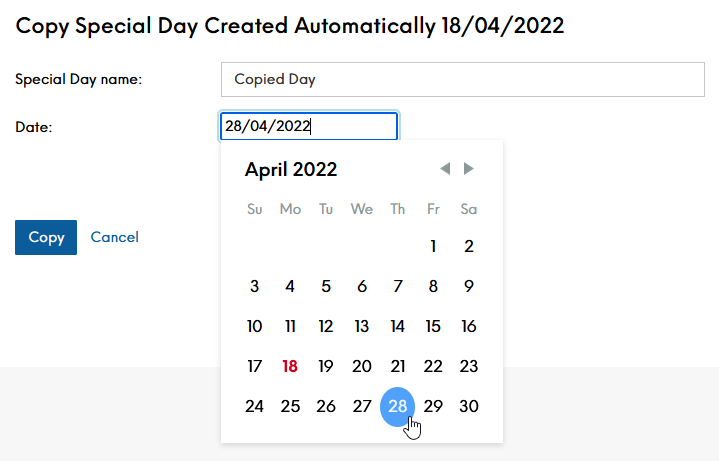Release Date: Staging 19 April 2022 | Production 03 May 2022
Status: Released to Production
For detailed information on Events 1.45.0 release please view a section below.
Events Host to override pre-order - PPL-695
The ability to override a pre-order is set by and Estate Admin within the Events Admin app > Booking Rules > Config > Allow host to override booking rules.
Events Host to change a pre-order due date
An Events Host can change the pre-order due date both when creating and editing a booking provided that the pre-order has not been yet sent to POS.
In order to edit the pre-order due date, one should click ‘Edit requirements’ link, then click into Pre-order Due By field at ‘Edit requirements’ screen and select another date in the calendar. To save the change, one should click ‘Update’ button at the bottom of the screen and then save the booking.
A pre-order due date cannot be less than 24 hours prior to the event booking time
Events Host to remove pre-order
In order to remove the pre-order requirement from a booking, an Events Host should navigate to the ‘Edit requirements’ screen and click the pre-order toggle. To save the change, click the ‘Update’ button at the bottom of the screen and the‘Save’ button at the next page to save the booking.
Once the pre-order requirement is removed, if present, any previous guest meal selections will be removed and neither a Host nor guests will be required or able to make further selections. If pre-order is re-enabled, previous guest selections will not be restored and the guest must make their pre-order again
Events Host to add pre-order
An Events Host can add a pre-order requirement provided that pre-order is not yet required against a booking.
To add a pre-order requirement, an Event Host should navigate to the ‘Edit requirements’ screen, select the pre-order toggle and set the pre-order due date. To save the change, select the ‘Update’ button at the bottom of the screen and the ‘Save’ button on the next page to save the booking.
A pre-order due date cannot be less than 24 hours prior to the event booking time
Once pre-order is added against a booking, guests will immediately be able to make pre-orders if a selected menu is open for pre-order. If the menu is closed for pre-orders, guests will be able to select meals as soon as the menu is opened.
Simplify Events Booking Widget - PPL-739
When the simple guest journey is used and a default occasion is configured for a site, that occasion will be applied automatically upon site selection by the guest. Additionally, any default area, menu, or upsell set against that occasion will also be automatically applied throughout the guest journey. When in use, the guest will not be able to remove or change any applied defaults. Any combination of default area, menu, or upsell can be used, for example if a default area is assigned to an occasion, but not a default menu or default upsell, then only the area will be automatically selected and unchangeable, with the menu and upsell being open for selection by the guest. If all three of area, menu, and upsell have been pre-applied as defaults, then the entire personalisation step of the widget journey will be bypassed.
The current standard stock widget remains available and unchanged, and any booking rules which trigger from menus, or charges from upsells will still apply, as well as area selection when bookable areas in use.
This widget journey is available across all outlets currently using the Events stock widget and will be accessible via the URL parameter: &default=true.
To configure your default occasions, please see the Events 1.43.0 release notes and guide here
Default areas, menus, and upsells are set against an Occasion, when the 'include' option is selected - this functionality remains unchanged in this release
Copy Special Day - PPL-753
To copy a special day, follow the below steps.
-
Log in to Events Admin
-
Navigate to Capacity Management > Special Day
-
Select an Outlet from the Outlets drop down menu.
-
-
Select the 'Copy' button from the 'Actions' column against the Special Day you wish to copy from.

-
You will be taken to the Copy Special day form. Here you will see the name and date of the day you are copying from.
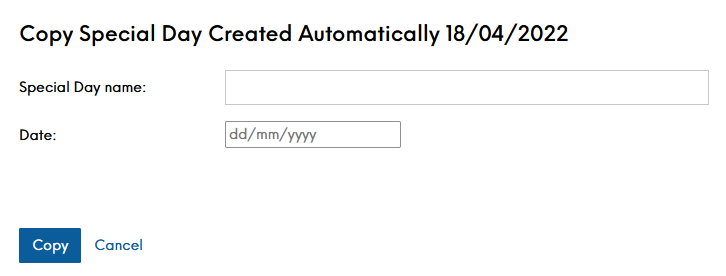
-
Provide a new special day name (optional), and the date (mandatory) you wish to copy the special day to.
-
Dates cannot be in the past, and must not already exist as a Special Day.
-
If no name is provided, the day will automatically be called 'Copied Day'.
-
-
Select the 'Copy' button.
-
Your Special Day will be created, you will receive on screen confirmation of this, and the new Special Day will appear in the Special Days table.
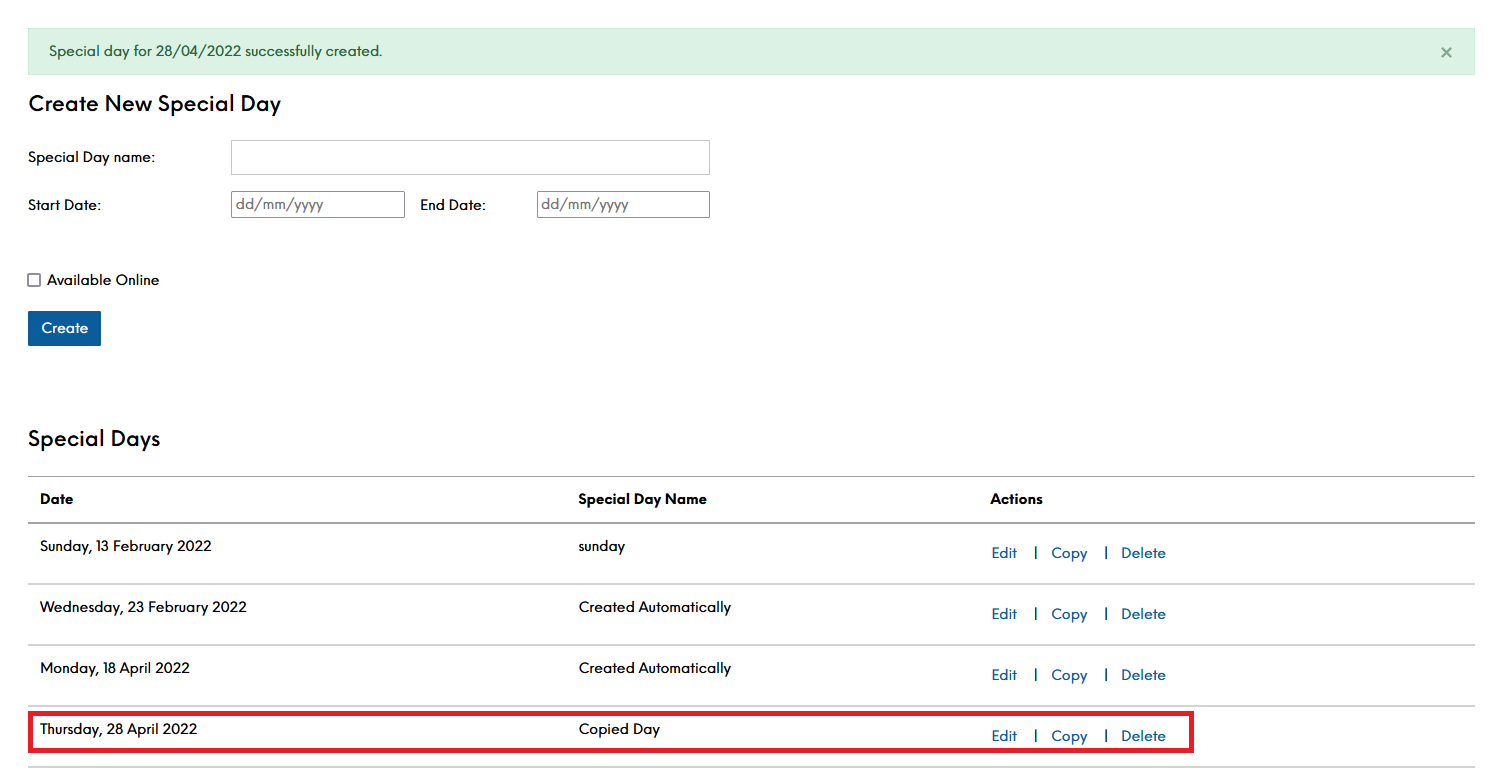
Events External API Swagger upgrade - PPL-777
Additionally, those with API credentials can use Swagger for making API calls in addition to any current methods. This documentation is available for both our Staging and Production environments and will take effect as of this release, with the previous PDF document being deprecated, and will not be updated beyond Events v1.44. A compressed business document outlining API purpose and example API journey remains available here on the product portal, as well as being linked to from Swagger.
The swagger pages can be found on the below links:
-
Staging: https://api-staging.liveres.co.uk/swagger/index.html
-
Production: https://api.liveres.co.uk/swagger/index.html
For full Events External API info, please see the API product portal here
The following features are currently in development and planned for upcoming releases later in the year.
Rematch to Booking Rules after Events Host changes booking details - PPL-762
When a site Host changes the details of a booking, which would change which booking rule the booking would match against, an automatic recalculation of booking rules will occur.
Log manual payments against a booking - PPL-98
An Events Host user will be able to log a manual payment (eg BACS, Voucher, Cash Payment) against a booking when a deposit or pre-payment requirement is present. This will allow logging of payments where the guest portal is not used and payments are made after an invoice is issued, such as via a central reservations platform. Permission to log these payments will be set via a tool in Events Admin and will be disabled by default.
| Zonal ID | Description |
|---|---|
| 223400 |
Events Host app - capacity exists with only 1 timeslot - Cannot complete booking |
| 283750 | Guest Portal - Error occurred when remove attendee after change the covers |
| 288925 | Events Admin - Host User - Changing site assigned - Booking list loads incorrect site cause's console error |
| 322558 | Events Admin -> Braintree -> Validate Braintree credentials functionality not working at site level |
| 313962 |
Events Admin - Booking Rules - Update deposit warning message wording |
| 324832 | Enquiry timeslots not properly respected by Widget |
| 327794 | Bookable areas - Multi-capacity areas - not correctly being checked |
| 327997 | Events Host new message notification does not load message |
| 328486 |
Override requirements config - wrong value returned from API during booking journey |
| 338502 | Events Widget - Enquiry timeslots should not be available to select If Minimum notice (days) for enquiry set on the Events Admin |
| 339396 | RabbitMQ not handling AztecBooking messages correctly |
| 339795 | Events Host App - Date validation for tomorrow on Edit Requirements page seems to be working not correctly |
| 339796 |
Events Host App - User is able to override Deposit without providing amounts |
| 339805 | Events Host App - When overriding preorder requirements, log that change into audit |
| 343899 | Min & Max online covers not respect in bookable area disabled site |
| Zonal ID | Description |
|---|---|
| 240104 |
Technical - Events - EmailCommandHandler -Rabbitmq processing handler retry times |
| 240107 | Technical - Events - PreOrderEventHandler -Rabbitmq processing handler retry times |
| 240108 | Technical - Events - Finish off SynchronizeEventHandler -Rabbitmq processing handler retry times |
| 240109 | Technical - Events - EmailEventHandler -Rabbitmq processing handler retry times |